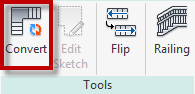In Revit 2018, you should notice that now there is no more Stair by Sketch icon. There’s only one Stair tool, and it will activate the Stair by Component tool.
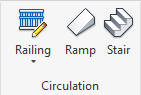
Does it mean we can’t create a stair by drawing the sketch now? No, you still can do it.
How can we create Stair by Sketch in Revit 2018?
The Stair by Sketch icon disappear, but it doesn’t mean you can’t create a custom stair by drawing the sketch.
Activate the stair tool. The default method is by component; you have two options to change it to create stair by a sketch.
Using Create Sketch Tool
First, you can use Create Sketch Tool. Basically, Autodesk just moved the separate tool as an option now.
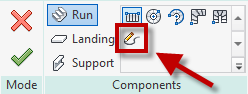
After you click it, you can see the familiar sketching tools.
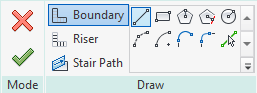
Using Convert Tool
In modify/create stair tool, after you select a stair component you can see the Convert tool active.
After you convert the component to sketch based, you can click the Edit Sketch tool (currently grayed at the image above). This method is more convenient in most cases, because you don’t have to draw the sketch from scratch.
The tool is still there
Autodesk didn’t ditch the Stair by Sketch tool. The tool is still there; you only need to use the option when using the stair tool. It makes sense to have only one stair tool, and have the sketch as an option. Don’t you think so?