A viewer asked:
I have lost my menus such as draw, render, etc. Everything that would allow me to copy, move, trim etc. I don’t have anything that will allow me to enter commands. Also my menu bar ie. file, window, help. The command line at the bottom of the drawing is also gone.
Since I didn’t see the viewer’s screen, I can’t be sure what happened. Maybe his menu was unloaded. (In that case, try the MENULOAD command.) But it could also describe the Clean Screen feature–although Clean Screen keeps the command line.
The Clean Screen feature in AutoCAD hides as much as possible of your screen, giving you maximum room for drawing. It doesn’t turn everything off on your screen, but almost everything. Here’s what’s left:
- Status bar
- Menu bar (if you have it displayed)
- Command line
Here’s what my screen looks like with Clean Screen on.
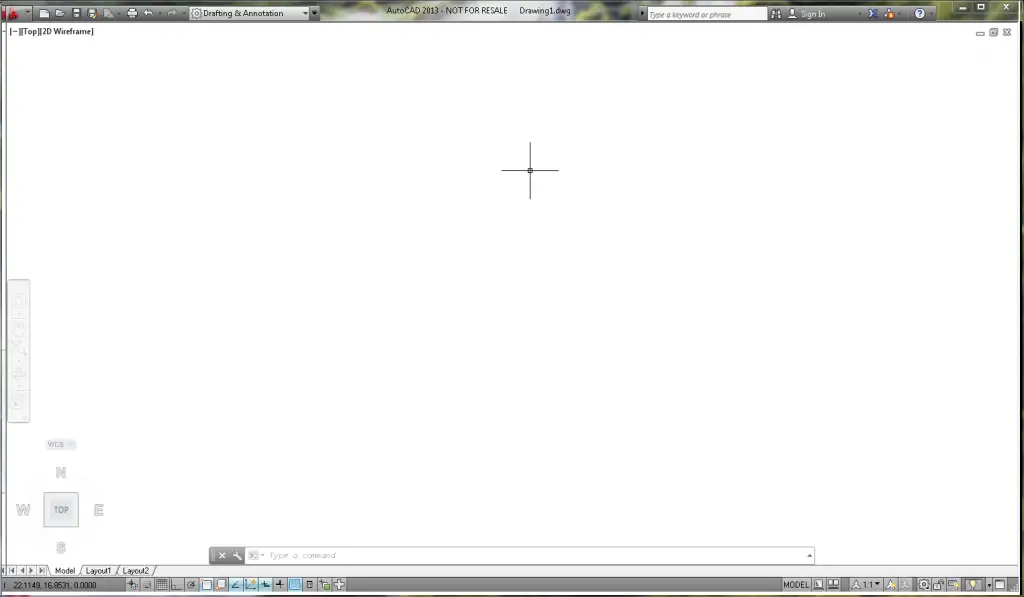
Clean Screen is great for keyboard jockeys who like to type in commands and aliases. (“We don’t need no stinkin’ ribbon!” to paraphrase “The Treasure of the Sierra Madre.”)
To turn on Clean Screen, click the Clean Screen button at the right end of the status bar (it looks like a box) or press Ctrl + 0. Repeat the process to turn Clean Screen off. The actual command names are CLEANSCREENON and CLEANSCREENOFF.
Do you use Clean Screen? Why or why not?
Want more productivity tips like this? You can draw and edit faster and easier with this easy to follow top 25 productivity tips every AutoCAD user should know.
The post Clean your screen with AutoCAD’s Clean Screen feature appeared first on AutoCAD Tips Blog.
