Autodesk has released several 2022 products. Many of you probably want to download and install it soon. Maybe for a testing purpose before you use it for production. The new installer is quite different from the older version installer. To prevent a headache, you might want to read this first.
You need to know that the 2022 installer from the browser download doesn’t have any option to choose which component that you need to install. The only thing that you can change is the installation folder.
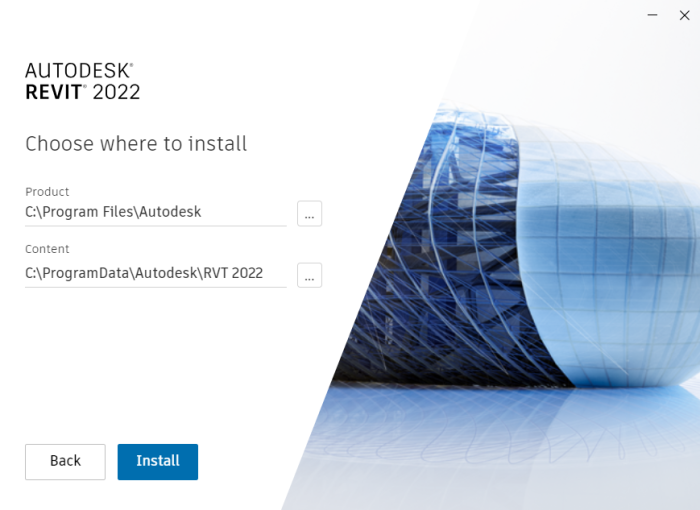
The installer from the browser download has a smaller size. That is because it doesn’t contain the add-ons and content library. It is probably the prefered option for us, not make the software bloated with unnecessary contents and add-ons.
In this example, I refer to Revit installation. Because there are a bunch of add-ons and contents we need to install. However, it’s the same for other products.
Installing Add-Ons and Contents
So where you can install the necessary add-ons and contents? You can find them in Autodesk Desktop App.
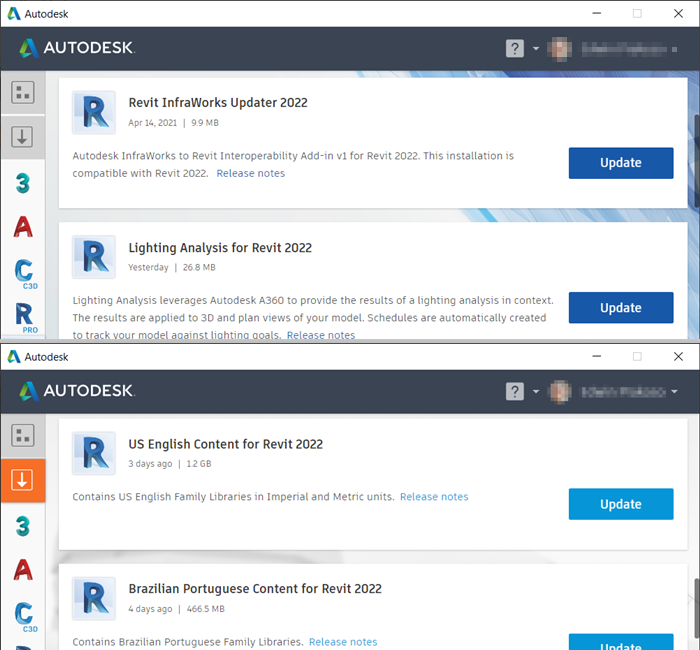
All the add-ons and contents you need is here. It is quite convenient if you only install on a single computer, but what if you need to install the contents on every computer in the office? The US English content for Revit 2022 alone is 1.2 GB!
You can set only one person to download the contents, add-ons, and updates and everyone else can access the files from a shared folder.
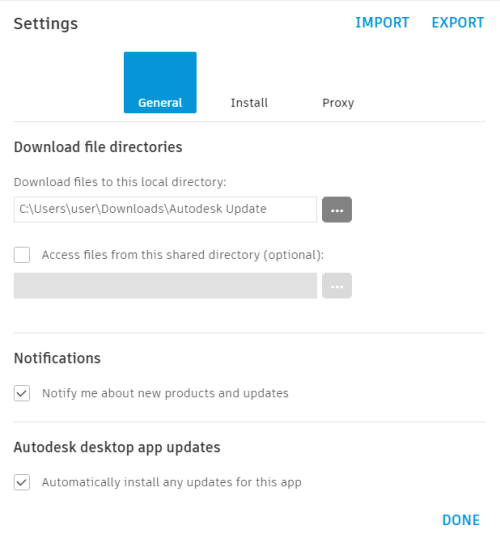
Using Autodesk Custom Installer
Suppose you manage installation for many users in your company, especially when installing several products from an industry collection. In that case, you can consider creating a custom installer. With the custom installer, you can create an installer for several products at once. And also, configure which component you need to install.
You can crate a custom installer from your Autodesk Account. From the list on the left, you can click custom install.
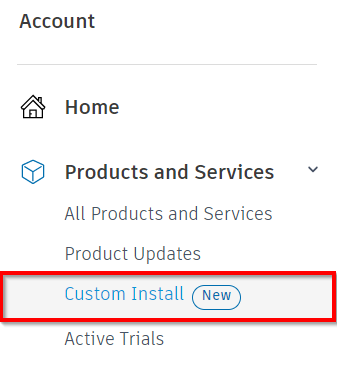
You can choose which products to include in this installation. Make sure each product is the correct version and configured correctly.
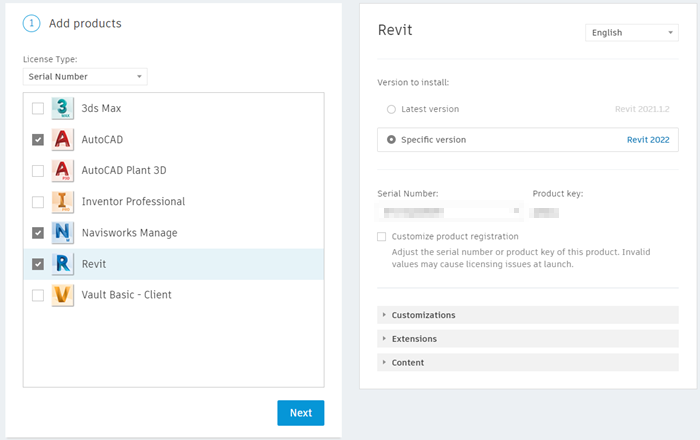
After you create the installer, you will download a small executable file. Run this to download the custom installer.
After it finished downloading, you can use the custom installer on all computers that need installation.
To Sum Up
Creating a custom installer seems a good idea because you can set all the options for all users and download only necessary files. And if you subscribe to an industry collection, you can define which software to install and configure it for all users. However, as I only need to install it for myself, I don’t really get a custom installer’s benefits. And I also found that creating a custom installer is not as reliable as using browser download. My custom installer failed when almost 90%.
Simplifying the installer is useful for me, but it was really confusing at first. How can I install the content library? How do I choose the components to install? A heads-up in the installation dialog would be useful.
